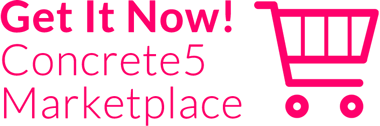Get Started
#2
Installing the Package
Madfolio is as easy to install as all the other add-ons for Concrete5. If you are installing an add-on for the first time, just check out this tutorial.
#3
Selecting a Theme
After installing the add-on you have to select one of the included themes.
Go to Dashboard > Themes and activate your preferred one.
#4
Set up Your Site's Structure
A typical site structure for Madfolio is displayed below. Of course you could create your own to suit your website's need.
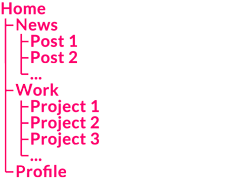
#5
The Page Lists
The home page and all parent pages should always have the "Page List" page type applied, to display all content pages beneath the parent page.
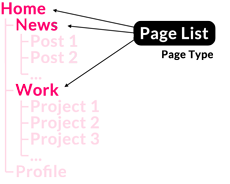
More about Page Lists here!
#6
...and Your Content Goes Here!
Apply the default page type to all actual project/product pages.
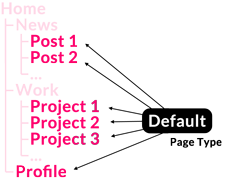
More about the default page type here.
#7
Place Your Logo and Navigation
When your main structure is set, you can start placing all site-wide content like your logo and and/or the AutoNav-Block to the global areas.
#8
Customize Your Search-Bar
The search bar is located in your header. To change the placeholder text or the error message, just navigate to the search-results page and change the site's custom attributes for your needs.