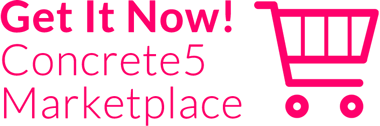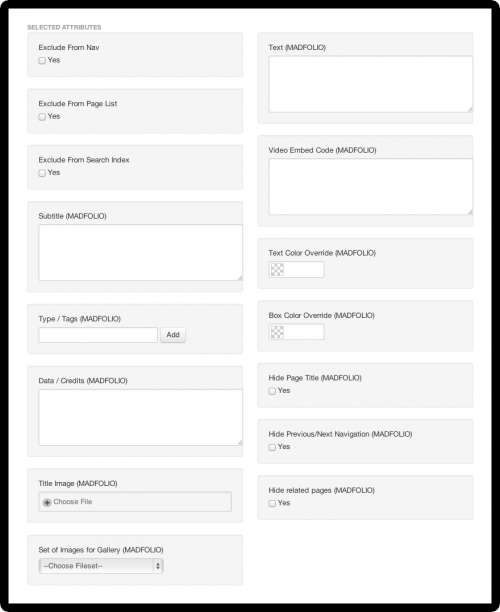The Content Page
When adding a page with the MADFOLIO Default page type, a dialog with all the pre-installed custom attributes will appear. To set up your page, simply fill out the form - That's all!
The pre-installed attributes cover basically every aspect of displaying your work.
Exclude from Nav
Exclude from Page List
Exclude from Search Index
Use these options to control the visibility of the current page on other pages and menus.
Subtitle
The Subtitle appears together with the page's title on the page lists and in your page's content header.
Type / Tags
The Tags are very important for structuring your content. The are needed to generate the filters of the page lists. Additional to that, other pages which have one or more tags in common with the current page are grouped below its content.
Tags are also included in the search results.
Data / Credits
A text field for a short text like the credits or project's data.
Title Image
The title image will appear in all page lists on your website as well as in the search results page.
Set of Images for Gallery
You can select a set of images here. It will be used to generate a image gallery within your content page automatically.
Text
Here goes your page's main text. It will be used to create a double-sized text box which collapses to an expandable box when the text box exceeds a certain height (~350px).
Video Embed Code
Use this field to include any Youtube or Vimeo embed code.
Text Color Override
Box Color Override
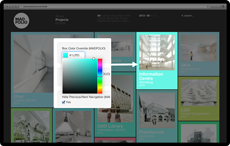
In case you want to give just one page a particular color scheme, use the color pickers to choose a unique text and/or background color.
Hide Page Title
Use this option to hide the box with the page's title, subtitle and tags from your content. This way it is possible to create a blank page.
Hide Previous / Next Navigation
When activated, the "Previous / Next" navigation in the header is not created.
Hide Related Pages
By default Madfolio groups all other pages with one or more tags in common with the current page below the content area. Activate this option to hide the related pages.
And Finally the Blocks
In case these attributes doesn't fit your needs you can still use all C5 block as usual.
Madfolio comes with some templates for the standard C5 blocks. Check out the templates for the Content Block here.